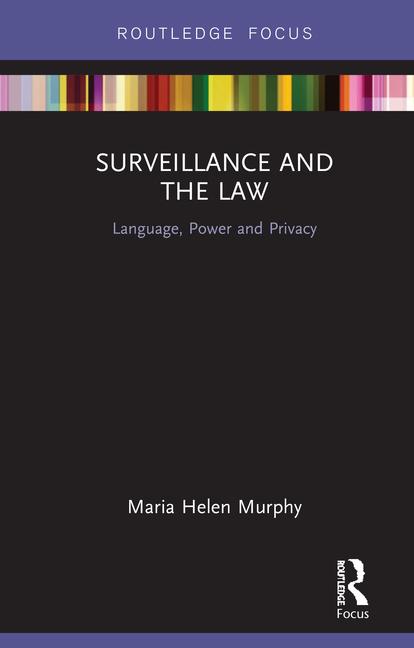“The blues got after me, and ran me from tree to tree.” – From “First Time I Met the Blues” by Buddy Guy, the living legend.
Today was kind of challenging, but in the end there was a massive positive payoff. Not only was it Monday, but due to persistent rodent problems we took the drastic step of having our above-ground pool removed from the backyard. Rats love water — who knew? As the fellows were pumping out the water and ripping down the pool, I remembered the pool parties that my daughter used to have with her friends. She’s older now, pool parties aren’t cool, I can’t tell her anything anyway (she’s 17), and within a couple years she’ll be off to college. The years have gone by so quickly, she used to be three feet tall and holding onto daddy for dear life. Now I get monosyllable answers and am basically a walking wallet. As I stared at the dirt circle where the pool used to be, I realized I had the blues.
After I moped around the house for a while, things turned around in a big way. What jumpstarted my joy was a phone call from Jim Murray at Axis Communications. He was telling me just how easy it is to use the new Axis Camera Companion version 3 software to connect to their cameras, and that their new remote access eliminates the need to do any port forwarding or firewall manipulation to get a camera up onto a smart device or Internet-connected PC.
I decided to get up off my sorry backside and grabbed an Axis Communications M1013 wired IP camera and gave the new version of Camera Companion a try. Within just a few minutes I had the camera up on my Camera Companion Android app and didn’t have to do anything to my router or ISP box.
The way this works is that Axis is providing the use of free intermediary servers on the Internet to which Axis cameras can be set to communicate. The MAC address of the camera is then associated with the customer’s MyAxis end-user account, and their requests to view the cameras hits the intermediary server on the Internet, connecting the camera(s) to the end-user with no port forwarding/firewall settings needed.
This is a huge industry breakthrough. Using Camera Companion software and Axis cameras, no longer do security dealers need to invade their clients’ routers and ISP boxes to set up port forwarding and open firewall ports. This speeds up the installation process and, even more importantly, it eliminates the potential for technicians to somehow disable or otherwise mess up their clients’ network. When using Axis cameras that have SD/miniSD storage slots, the cameras record to themselves; no DVR/NVR is required for playback of full-time video and motion clips.
After a little pre-installation work, security dealers can be installing high quality Axis IP cameras into their clients’ homes and businesses in 30 minutes or less. Let’s go through the steps and get you ready for the no port forwarding revolution.
First, visit the Axis website, www.axis.com, and sign up as an Axis channel partner. This registers you and/or your company as an Axis dealer, and there is no cost or purchasing commitment on the dealer’s part. Becoming an Axis channel partner provides expedited tech support (which is great, by the way), and allows you to use the remote access system.
Now, pick the Axis camera(s) you want to install. I really like the M1013 for standard indoor installations because it provides wall, ceiling and shelf top installation. This camera comes with a miniSD card slot, and you need to buy the 64GB surveillance SD cards from your distributor. This card will provide approximately two weeks of full-time video storage in each camera.
Because this is a wired IP camera, I recommend you pick up a pair of TRENDnet TPL-407E2K Powerline 500 AC/Ethernet transceivers, which cost around $80. These will provide wired Ethernet connectivity to nearly any location in the client’s building where there are no Cat5e/Cat6 jacks, and their self-testing feature makes it a snap to verify that they will work. I’ve had them in my house for two years without a single failure or reset.
Once you’ve got the Axis cameras, break’em out of the box, hook them up to your laptop, get into the programming and check the software version. If the software is version 5.40 or higher, you are good to go; otherwise, you will need to use your Axis account to download the latest software version into the camera. If your laptop is on the Internet and the camera is connected, this will take about five minutes per camera. While you are into the camera’s programming fields, you can enable the “DHCP” function so the camera will request a local IP address when it’s connected to the customer’s network. It will also receive the default gateway and DNS address from the network’s DHCP server.
The technician will need to download and install the Axis Camera Companion Version 3 software onto the netbook/laptop that will be used to commission the camera at the client’s location.
While you are on the Axis Communications website, you will need to establish an individual MyAxis end-user account for each client. You will name the account and give it a password. Write this stuff down; you’re gonna need it.
After arriving at the client’s location, connect the camera to the client’s LAN, power up the camera and wait for the front light to go green — that’s a happy Axis camera. Temporarily connect the technician’s laptop to the customer’s network via Wi-Fi or wired Ethernet.
Now fire up the Camera Companion software on the laptop, and select “new site.” Give the site a name (Dave’s House) and put in a password for the client to use. Once this is done, clicking the “add cameras” icon will bring up all of the Axis cameras that the laptop sees on the LAN.
Once the camera is added, the Camera Companion software will set up the camera with default recording and resolution settings. These can be changed, but I have found no reason to do so.
These defaults set up the motion detection and 24/7/365 recording of motion events onto the miniSD card. SD recording will be the way that we do recording now and in the future, eliminating hard drive failures in DVRs and NVRs and lowering installation costs.
Now that the camera is on the Camera Companion site, the technician sets up the camera for “Remote Access.”
Assuming the IP camera is attached to a LAN with an Internet connection, the Remote Access will be established in just a couple minutes.
At this point the technician should download into the client’s smartphone the free Axis Camera Companion app. Once this is done, it’s a simple matter to connect the client’s MyAxis account to the smart device(s), hook up the site programmed, put in the password and there’s the video.
Test-drive the system for the customer, store the passwords in their smart device, and say “pay me please” because you are done. The camera will show live and recorded video over any Internet connected device that is loaded with Camera Companion version 3.
I can’t overemphasize how important it is that port forwarding and firewall adjustments are eliminated. No longer do we need to wander through the digital forest of our clients’ routers and ISP boxes searching for the elusive “NAT” or “Games” settings. And there is zero possibility of creating chaos in their network by changing router settings. In fact, the client can change out their ISP service and/or router, and the Camera Companion 3 will still work with no service call required!
This service is a knockout for our industry, and Axis is to be commended for addressing the real needs of security dealers: easy installation and Internet connection of IP cameras. While the above might seem complex, once you do it the first time the next Axis camera will be up and rolling within minutes. Kind of like when I taught my daughter how to ride a bike… Oh no, here come the blues again.